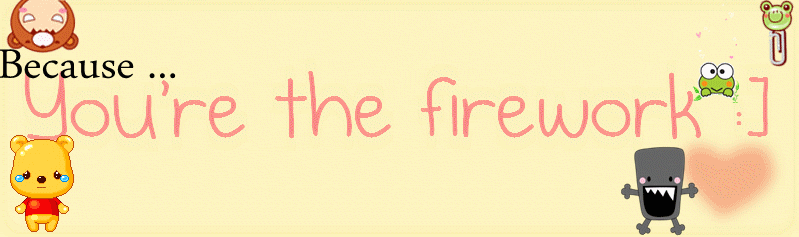
|
|
|
Biography
 Stickys' Stupiditys' Tagboard
Archives
February 2010 December 2010 January 2011 February 2011 March 2011 April 2011 May 2011 June 2011 Lnks
AuditionSEA
Eddie
jiaqi
Mavis
Shanice
Class blog
|
Thursday, February 11, 2010 P A R T ONE You're going to need some kind of graphic program, this tutorial is using Photoshop CS4 so it should work best with photoshop. Older versions can probably follow along as well, I don't know about programs such as GIMP/etc, but you can try  You also need patience, you're not going to get it perfect the first time (: And this involves experience, and sorry, but that's something that you can only develop with practice and time. LASTLY! I always like to have some nice music going on in the background, keeps me focused. If you want, have a drink near by too, just don't get too drunk while making graphics xD Let's start with the basics of what we're going to learn here in Part One of my signature tutorial.
Before you start, obviously you're going to need images. But images of what? Well, that's up to you to decide. If you want to make yourself a signature, then have some screenshots of your character. Please try to obtain high quality screenshots, there's nothing worse than having a perfectly good signature be ruined by crappy screenshots. Many threads in fan creations offer screenshot taking, try and find someone who offers to take your screenshots using fraps. I find that the quality of those screenshots are the best. This is what she wanted, so I'm going to try to stick to these, but remember, as the artist, you should know best, if they wanted sparkly pink poodles all over ,if you think it doesn't look good. DON'T USE IT. ♣ Name: Kim ♣ IGN: Kez ♣ Color Preference: Blue, silver. ♣ Other Specifications: I'd like to have "These streets will make you feel brand new, the lights will inspire you." somewhere, please(:. &Would it be possible if you made it city-like? Her Screenshots are good high quality shots that include both full body and zooms up close. That's the best type of screenshots, we WANT VARIETY. So the screenshots I can choose from: 1 2 3 4 5 I'm going to open up all of these images in photoshop. So open photoshop and then save the images onto your computer, then at the top left corner, click file > open, browse for the images and you can ctrl + click to select all of them, then click open to open all of the images. Once you have them open, you need to open a canvas for your signature, since the max size for the signature on the forums are 500 px width max, and 100 px height max. Open a canvas by File > New and use these settings. Make sure that under Background contents, it's set to transparent, I hate working with white backgrounds since I'm going to choose an image for the background anyways!  I usually start with the background, so since Kim said she wanted a city - like signature with silver and blue colors, that's what I'll google. Try to stick to stock images, or if you find something copyrighted that you like, ask for permission. I searched for the keywords: silver, city, and blue. When I find some pictures that I like, (I may use more than one, I blend them together in photoshop somehow) I chose these images for the background: 1 2 3 I put image 1 as the layer 1 with no layer style. Image 2 goes over layer 1 with the layer style set to overlay And finally image 3 goes over layer 2 with the layer style set to screen. Your image should now look like this. The pink outline shows where you can change your layer style, just select the layer you want to change the style of and then pick. Of course I moved my images around a bit until I got the effect I wanted. 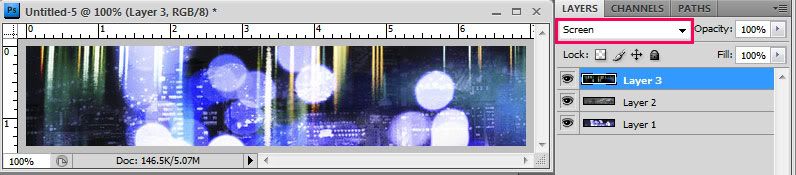 Of course, this isn't set in stone, and I'm bond to change my background later depending on how my composition is and what I want the overall signature to turn out like. Creating a signature is a lot of just changing to suit your tastes, there is no right way  Don't forget to save your progress!!! Go to File > Save and make sure you have the file format as .psd and the layer box checked. 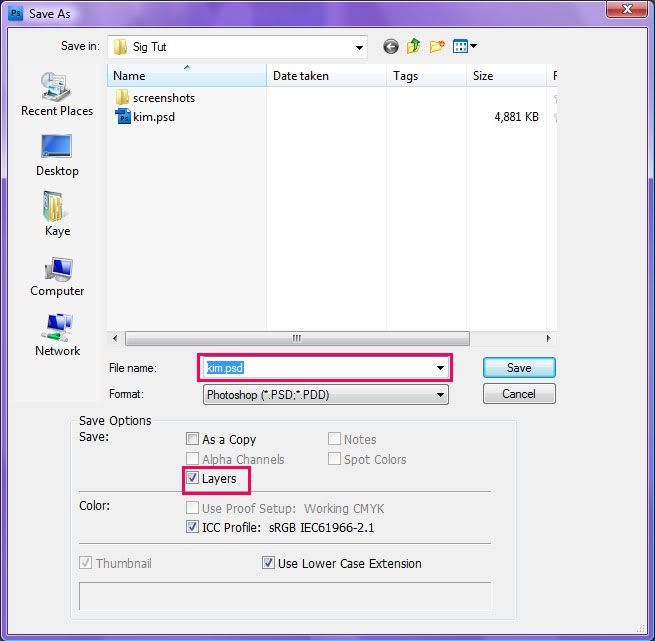 This is the end of Part One. ♥ Labels: Signature Guide |