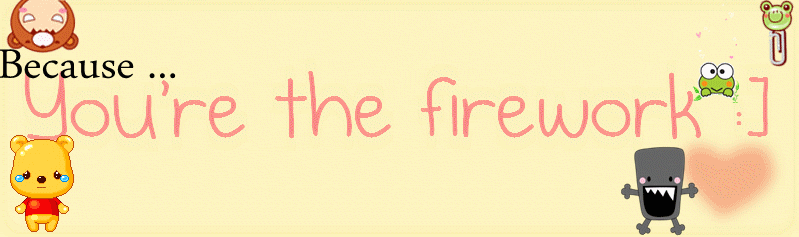
|
|
|
Biography
 Stickys' Stupiditys' Tagboard
Archives
February 2010 December 2010 January 2011 February 2011 March 2011 April 2011 May 2011 June 2011 Lnks
AuditionSEA
Eddie
jiaqi
Mavis
Shanice
Class blog
|
Sunday, April 24, 2011 Part 1 : Tagging Paypal account with your Asiasoft passportGo to @Passport website ( https://passport.asiasoft.net/login.aspx), login your @Passport Account, click on [Buy @Cash] to proceed to @Payment.  Payment gateway and supported games will be listed. Click on [Check out with Paypal] to continue  Accept the Terms and Conditions of Online Payment, click on [Agree] to proceed PayPal Account tagging.  Register your PayPal account with @Payment (one time only). Click on [Check out with Paypal] to be redirected to the PayPal website to continue with the registration.  Login to your PayPal account.  Confirm your PayPal shipping details and click on [Continue] to tag your PayPal account with @Payment.  A verification email will be sent to your registered PayPal email account.  Login to your registered PayPal email account, search for the “Asiasoft Passport PayPal Verification Requested” email.  Kindly verify your account email by clicking on the verification link to confirm your PayPal Account tagging process  Part 2 : Purchase @Cash with verified PayPal AccountGo to @Passport Games website, login your @Passport Account, click on [Buy @Cash] to proceed to @Payment.  Payment gateway and supported games will be listed. Click on [Check out with Paypal] to continue  @Cash information and purchase limit will be shown @Cash denominations will be shown in SGD. Click on [Purchase] to proceed to PayPal website for payment.  Login to your PayPal account.  Confirm your PayPal shipping details and click on [Continue] to confirm your PayPal Payment.  Reconfirmation is required at @Payment website for final charges. Click on [Confirm] to accept the charges and an email will send to your @Payment registered email account.  Upon a successful @cash transaction, an auto generated email will be sent to your registered email for your reference.  Click on [Buy Again] for further purchases. You will be redirected to the payment gateway selection page. Click on [Back To Main] and to be redirected to your account summary page.  Part 3 : Viewing Purchase HistoryClick on [History] to view your last 6 months transactions.  |