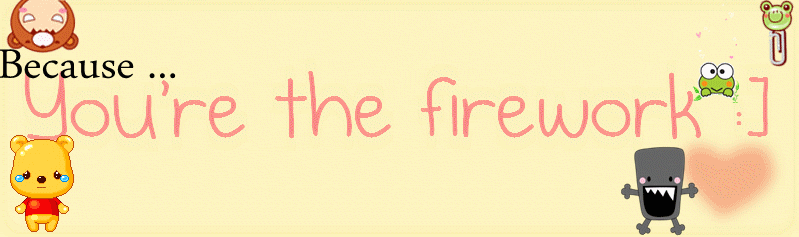
|
|
|
Biography
 Stickys' Stupiditys' Tagboard
Archives
February 2010 December 2010 January 2011 February 2011 March 2011 April 2011 May 2011 June 2011 Lnks
AuditionSEA
Eddie
jiaqi
Mavis
Shanice
Class blog
|
Wednesday, April 20, 2011 This tutorial gives you detailed instructions for setting up a compiler (the MINGW compiler), a tool that will let you turn the code that you write into programs, and Code::Blocks, a free development environment for C and C++. This tutorial explains how to install Code::Blocks on Windows 2000, XP, Vista or Windows 7. Step 1: Download Code::Blocks
Step 2: Install Code::Blocks
Step 3: Running in Code::BlocksYou will be prompted with a Compilers auto-detection window:When you get the compiler auto-detection window, just hit OK. Code::Blocks may ask if you want to associate it as the default viewer for C/C++ files--I'd suggest you do. Click on the File menu, and under "New", select "Project..." The following window will come up: Click on "Console Application" and hit the "Go" button. Click next until you get to the Language Selection Dialog: 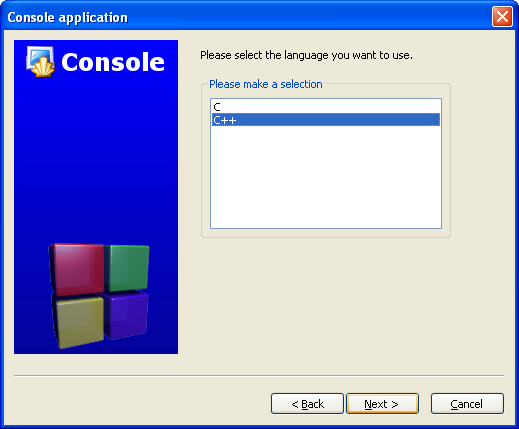 You'll be asked to choose whether you want to use C or C++. If you're not sure, use C++. Otherwise, choose based on the language you are learning. (You can find tutorials here on both C and C++.) After clicking "Next", Code::Blocks will then prompt you with where you'd like to save the console application: 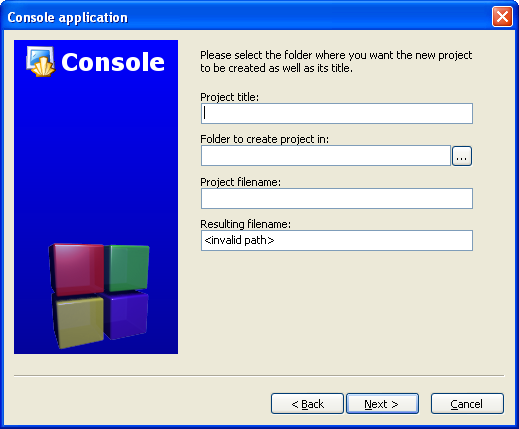 I'd recommend you put it in its own folder, as it may create several files (this is especially true if you create other types of projects). You will need to give your project a name, anything will be fine. Clicking "Next" again will prompt you to set up your compiler: 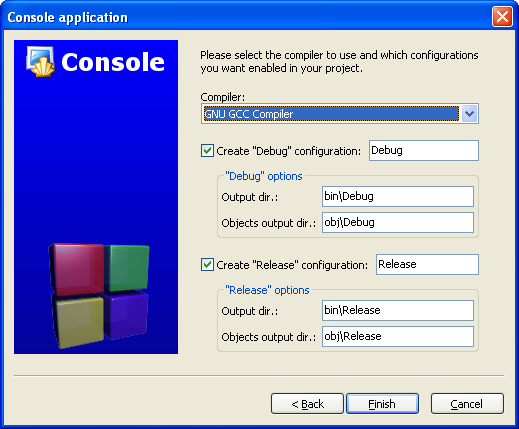 You don't need to do anything here. Just accept the defaults by hitting "Finish". You can now open the main.cpp file on the left: At this point, you will have your main.cpp file, which you can modify if you like. For now, it just says "Hello World!", so we can run it as is. Hit F9, which will first compile it and then run it. You now have a running program! You can simply edit main.cpp and then hit F9 to compile it and run it again. Now that you've finished setting your compiler up, it's time to learn to program: Intro to C++ (or if you're learning C, Intro to C). |